Android using IMAP w/ SSL
This guide provides instructions for configuring an Android![]() Android is a Linux-based operating system for mobile devices such as smartphones and tablet computers. It is developed by the Open Handset Alliance, led by Google.
http://www.android.com device, using the default Mail application, to access your Webnames.ca hosted email account via IMAP
Android is a Linux-based operating system for mobile devices such as smartphones and tablet computers. It is developed by the Open Handset Alliance, led by Google.
http://www.android.com device, using the default Mail application, to access your Webnames.ca hosted email account via IMAP![]() Internet Message Access Protocol: IMAP connectivity results in your email client downloading email from our mail server to your computer, however a copy of the email is retained on our mail server until such time that you delete the email from your computer. using SSL
Internet Message Access Protocol: IMAP connectivity results in your email client downloading email from our mail server to your computer, however a copy of the email is retained on our mail server until such time that you delete the email from your computer. using SSL![]() By utilizing SSL, the email session between your email client and our email server will be encrypted. The use of Secure Mail is recommended for all customers who access the Internet over a open shared network such as a public wireless hot-spot, or via a cellular provider's mobile network.. This guide assumes that email services have been purchased, and that email addresses have been created in the email administration interface. http://mailadmin.webnames.ca Use postmaster@ account credentials to access.
By utilizing SSL, the email session between your email client and our email server will be encrypted. The use of Secure Mail is recommended for all customers who access the Internet over a open shared network such as a public wireless hot-spot, or via a cellular provider's mobile network.. This guide assumes that email services have been purchased, and that email addresses have been created in the email administration interface. http://mailadmin.webnames.ca Use postmaster@ account credentials to access.
To setup your Android email client to work with your email accounts please follow the steps below. This guide references the stock email client for Android. All other email apps available via the Google Play Store should be compatible with our mail services, and utilize the same general settings as what is found in this guide, though the steps to configure your app may vary slightly.
- Tap the Email icon.
- Tap the right navigation button to bring up the below menu, then tap Settings:
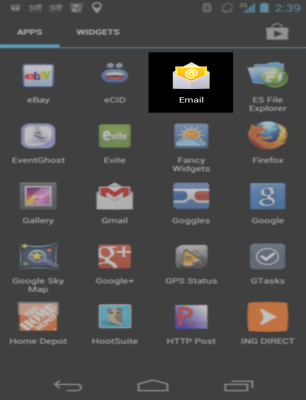
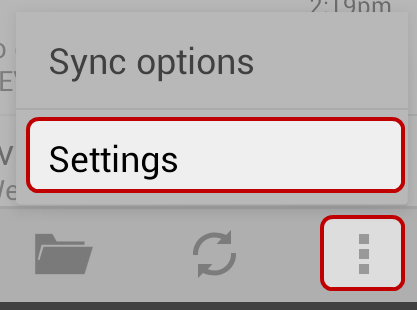
- Tap Add account
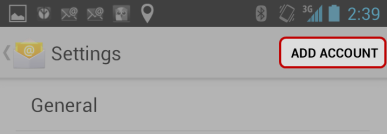
- Enter in the following information:
- Email address: Full Email Address
- Password: Your Password
- Tap the Manual Setup button.
- For “What type of account?” tap the IMAP account button.
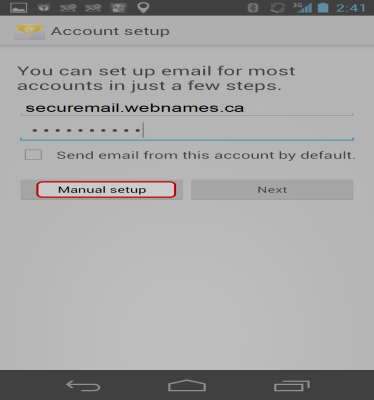
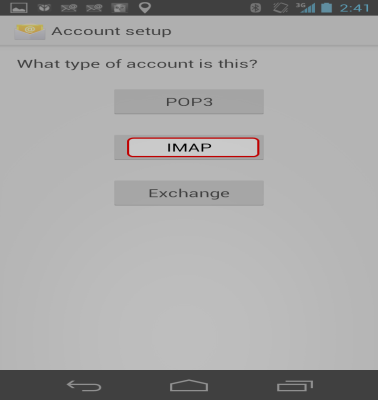
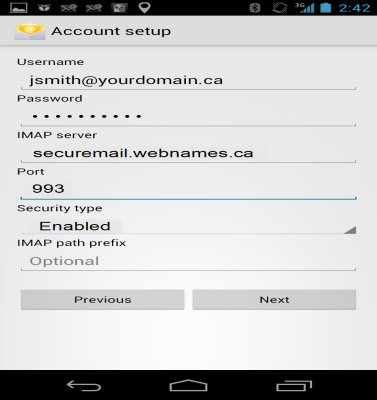
- Enter in the following information:
- IMAP server: securemail.webnames.ca
- Port: 993
- Security Type: SSL Accept all Certificates Enabled
- Tap Next
- For Outgoing server settings, enter in the following information:
- SMTP server: securemail.webnames.ca
- Port: 587 (Optionally, port 465)
- Security Type: SSL Accept all Certificates Enabled
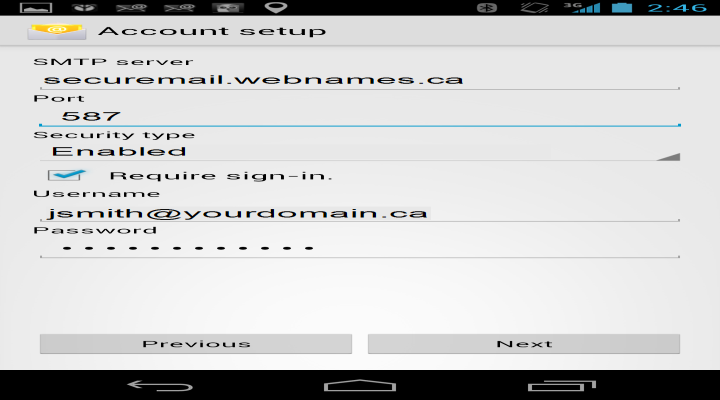
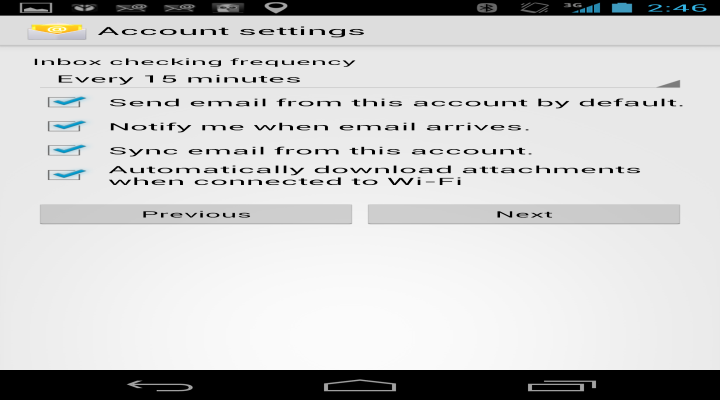
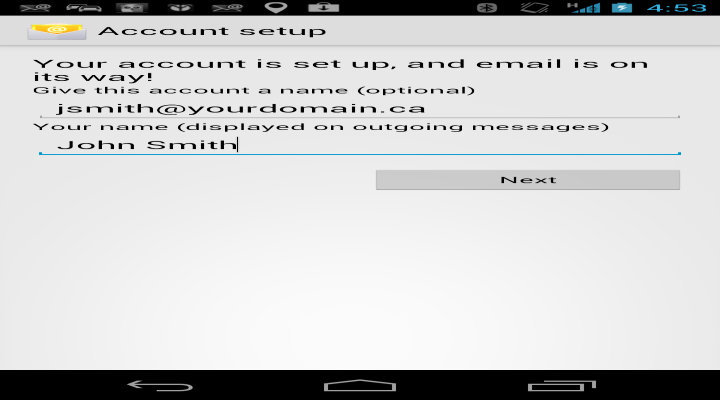
- Ensure that Require sign-in is checked
- Scroll down and enter the following information:
- Username: Full Email Address
- Password: Your Password
- Tap the Next button.
- Configure your sync frequencies and notification options to suit.
- Click Next
- Type in the following information:
- “Give this account a name (optional)": Any value you wish
- “Your name (Displayed on outgoing messages)": type in the name you prefer to be shown as the 'From' address on emails you send.
- Tap the Next button. Setup will then be complete.